Detailed analysis on what is yourphone.exe windows 10

What Is Yourphone.exe?
Yourphone.exe is a process introduced in Windows 10 which helps you to interconnect your phone and PC. When you open the task manager window, you will find the yourphone.exe process running in the background by default.
Thank you for reading this post, don't forget to subscribe!By syncing your Android smartphone or iPhone to the Your Phone app, you can make calls or receive text notifications from your phone directly on your desktop or laptop. It is a very helpful Microsoft app for people who need to work simultaneously both on their mobile and PC.
Is YourPhone.exe Process a Virus?
No. It is a genuine Microsoft execution file. Yourphone.exe is a legit execution file for “Your Phone” an in-built application that comes along with windows 10. It is not any virus or malware which harms your PC.
Most people might get confused by assuming yourphone.exe as the virus, but not at all, this is the process of Microsoft where we get a clear connection between the mobile device with the system running with the Operating system.
Now we can get a clear note on this Your Phone is not a virus and it is the background application that is used to connect our phone with our pc instantly. So by making this connection we can simply transfer the data, files, and photos into the system to store it.
How to Manually Disable the Yourphone.exe Process
In order to sync your phone with your PC and receive text notifications or call alerts in real-time, the yourphone.exe file needs to run always in the background. Sometimes you don’t want to sync your phone because you don’t have to work on cross-device. Then you can disable the yourphone.exe process manually.
The reason for disabling this yourphone.exe can be like no use – if the user is not finding it useful to work on it, as most of the people were not using the Your Phone application, so here we got to go with making use of this memory of the system by just disabling the yourphone.exe and other application processes that are not in use, so here we got all the clear procedure to make that all happen in the below-given steps.
1. Open Windows 10 Settings from the start menu
2. Select Privacy settings
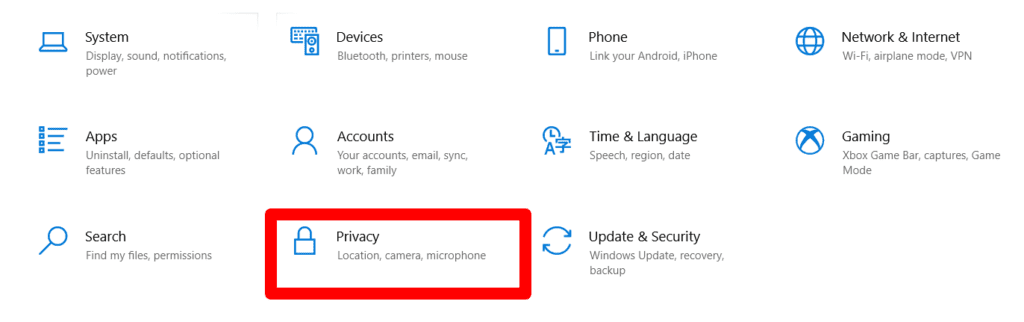
3. Select Background apps settings from the left pane
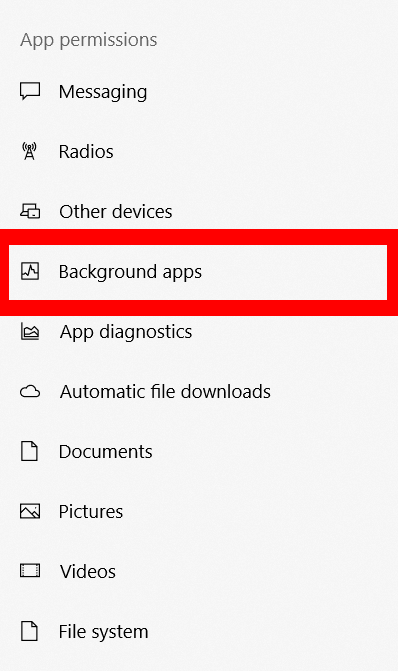
4. Scroll down and toggle the button next to Your Phone to disable it
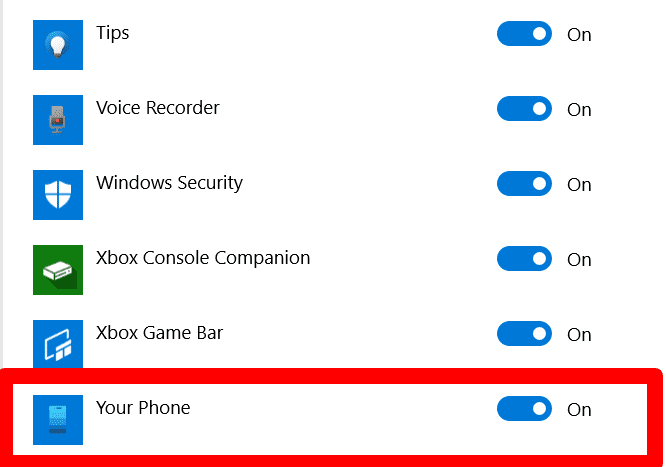
Now your Phone app will be disabled, and the yourphone.exe won’t be running in the background from now onwards.
How to Remove the Your Phone App using Windows PowerShell?
If you’re sure that you don’t need the Your Phone App to work on cross-devices in the future, then you can remove the Your Phone App completely from your PC.
Though you cannot uninstall it directly from the control panel, you can do it by using Windows PowerShell. Follow the below steps.
- Search for PowerShell in the Windows search box or use the shortcut “windows+S” to open the windows search box and then type “Powershell”
- Launch PowerShell by selecting Run as Administrator to open the PowerShell with admin rights.
- Paste this command On the PowerShell command window: Get-AppxPackage Microsoft.YourPhone -AllUsers | Remove-AppxPackage
Now the Phone App will be uninstalled from your system. To make it effective, restart your system and check the background apps from the windows settings.
Conclusion
You can use the same process not only for disabling the Your Phone app but also for disabling or removing any other apps which you don’t require to run the system or for the apps which you don’t want to run in the background. So that you can make use of the memory resources effectively.
