What are chrome flags and how to find them working to chrome
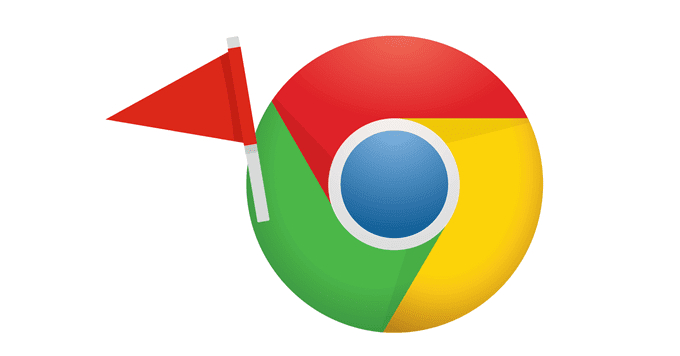
Chrome flags can be simply like a set of interesting features for experiments and this can be like settings that are hidden deep in Chrome that can be very well utilized by the developers. These interesting features to experiment were having some functionality that Google is generally working on but it was kept hidden far away for normal users.
Thank you for reading this post, don't forget to subscribe!Here this feature list available on the Chrome flags is really so pretty and also like extensive and if you are having good interest to work on with experimenting with it. So here the Chrome flags will make us progress our performance in browsing ability and will also make us go with the latest features to work on for development.
These were having some interesting advantages like hardware and GPU acceleration, and these can be very well utilized by the developer testing, as we are having more deep into its utilization like an ocean to go on explaining. Some of the coding guys like software developers would really like this chrome flags to feature to do many interesting experiments.
Step to step process about how to just simply enable Chrome Flags
This can be like a note of caution where we need to be little careful as the chrome might be crashed out in sudden, also may lead to crash all the data and chrome settings, and we can simply see this warning made by chrome stating that this may lead to deleting all the data and the security or privacy may be just compromised, and so we can also get this out by hitting on the reset button as another alternate option we can also go with chrome://settings/reset by running this in the address box for a quick reset.
Now we are going to proceed with step to step explaining how to enable the process of chrome flags and make some changes by activating some interesting features available on the list.
Step 1: to find flags we just need to type “chrome://flags” or “about://flags” in the top search box to find the hidden chrome flags in the chrome, and to make changes that can change the chrome to re-launch.
Step 2: Then the chrome flag opens and here we just need to find the features list available to select by just giving its title in the search box simply
Step 3: There is the list of features that will find them with a summary like the short note about each feature and make them active we can simply set them to active by clicking on the enable button from its default mode.
Step 4: Hereafter making the changes for features and then we can find that asking to re-launch now to save the changes and apply them to the chrome, so by just hitting it the changes made will be applied to the chrome.
Step 5: if anything seems like not fine with or the changes were not suitable or expected then simply click on the button to reset to default, so this can simply undo the changes made to chrome flags.
